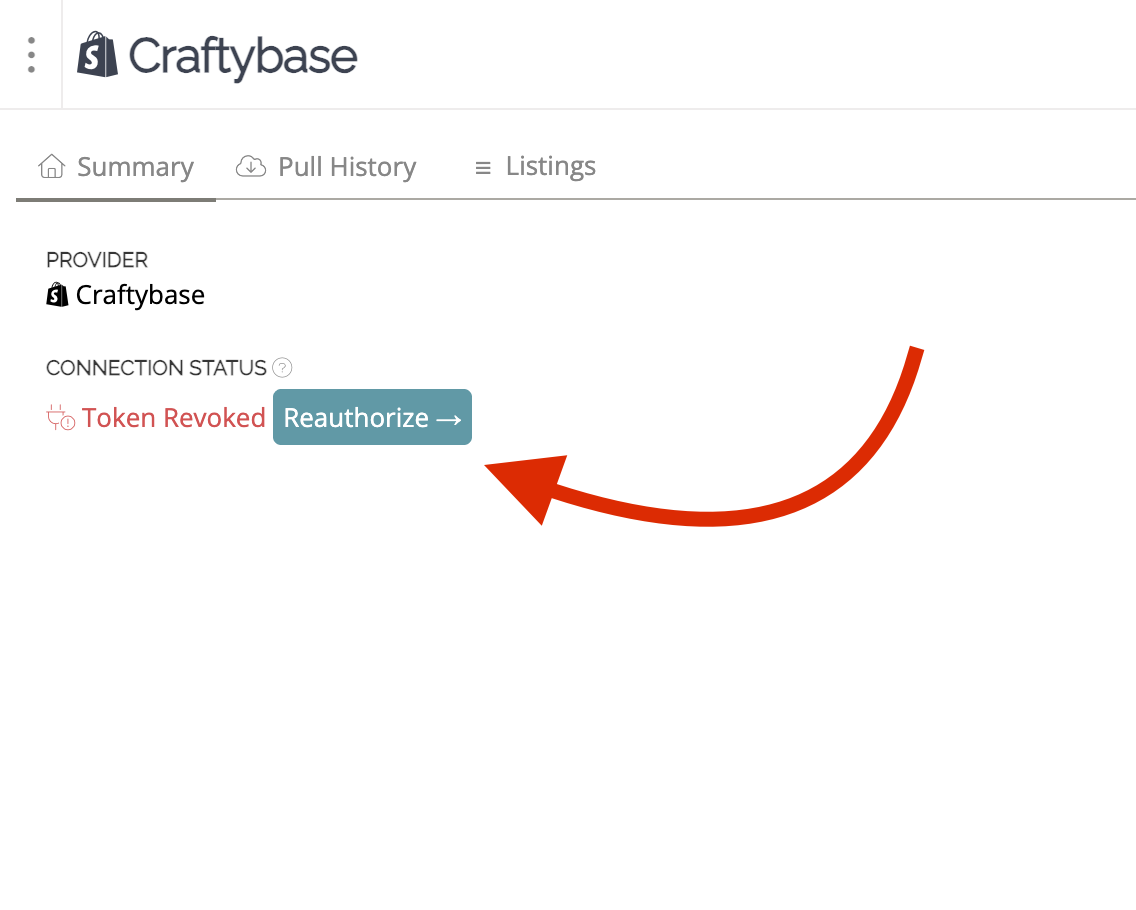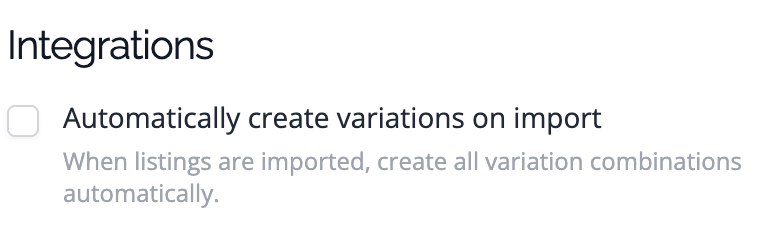Troubleshooting Integrations
Learn more about how to solve issues with your Integration connections.
In this article:
- Why are some of my products not imported?
- Why are some of my orders not importing?
- Why isn't my current stock level appearing in Craftybase?
- I have duplicate products after a data pull.
- My Integration token is revoked. What should I do?
- I've created product variations on my sales channel, but they are not deducting inventory from the correct materials or products in Craftybase
- Why aren't my variations being pulled into my account?
Why are some of my products not importing?
If you cannot locate one or more of your listings from a pull, this may be due to your products having identical SKUs and/or titles. Here are some suggested steps to take:
- The initial pull will attempt to find an existing product with the same SKU and/or title and, in this case, automatically associate the listing with this product. To see if the missing listing is associated with the wrong product, navigate to your product page and select the Listing tab. Here, you can view all listings associated with the current product. From there, if you find your listing and you would like to move it from this product to a different one, you can follow the process outlined here: How do I move a Listing to a new Product?
- If you cannot find the listing this way, use the search bar on your Listings page. Enter the Listing ID via the search box on the right-hand side of the page and click search. This should return to the listing you are trying to locate.
- If you still need help locating your Listing, please feel free to contact our support team we'll be happy to investigate further. Please provide Listing IDs for your missing items, and we can help you find them faster.
Why are some of my orders not importing?
If you find some orders have yet to be pulled from your Integration, the first thing to do is to see if it was an error with a prior pull. You can see your full pull status list by following the instructions below:
1. Go to your Integrations page (How do I find my Integrations page?)
2. Select the Integration for which you are missing orders.
3. Click on the Pull History tab
4. You will see a list of all the data pulled into Craftybase. From here, you can scroll through to see if any have a Failed status

5. If you notice a failed pull, you can try running another manual pull to see if this resolves the issue. Learn how in: Can I manually pull data from an integration?
Why isn't my current stock level appearing in Craftybase?
It's important to note that Craftybase does not directly pull your stock numbers from your sales channels.
This is because we don't yet know:
- how this stock arrived in your inventory;
- how much it costs you to produce and;
- If you have the same stock listed on multiple channels
As 1 and 2 are required to calculate your inventory value and COGS, it's important that they are entered correctly.
The best way to get your initial numbers in place quickly and accurately is to follow the Setting your Starting Inventory wizard. This will guide you through confirming your inventory start date, connecting your integrations (if you haven't already done so), and pulling your starting stock numbers and costings from your integrations.
We also strongly recommend reading our Quick Start eBook for detailed guidance on how to create the best backdating strategy for your business situation.
Tip: We pull your current stock levels from your integrations, so you can export this data via the Setting your Starting Inventory wizard and then reimport it with costing information. This is the fastest way to get your stock numbers in place if they are accurate on at least one of your sales channels.
I have duplicate products after a data pull.
Once you have initially pulled data from your connected Integrations, the next step is to merge your products so that you only have one representing each of your products.
This only needs to be done once: the merge process will move across all external references, so the next time a data pull occurs, the system will know which Craftybase product to link your orders and fees to.
My Integration token is revoked. What should I do?
Most integrations will only authorize Craftybase for a limited time. When that authorization expires, Craftybase can no longer fetch information until the token is renewed.
To Reauthorize Craftybase for an integration.
- Go to your Integration page by clicking on the name of your shop
- Check the connection status
Click Reauthorize
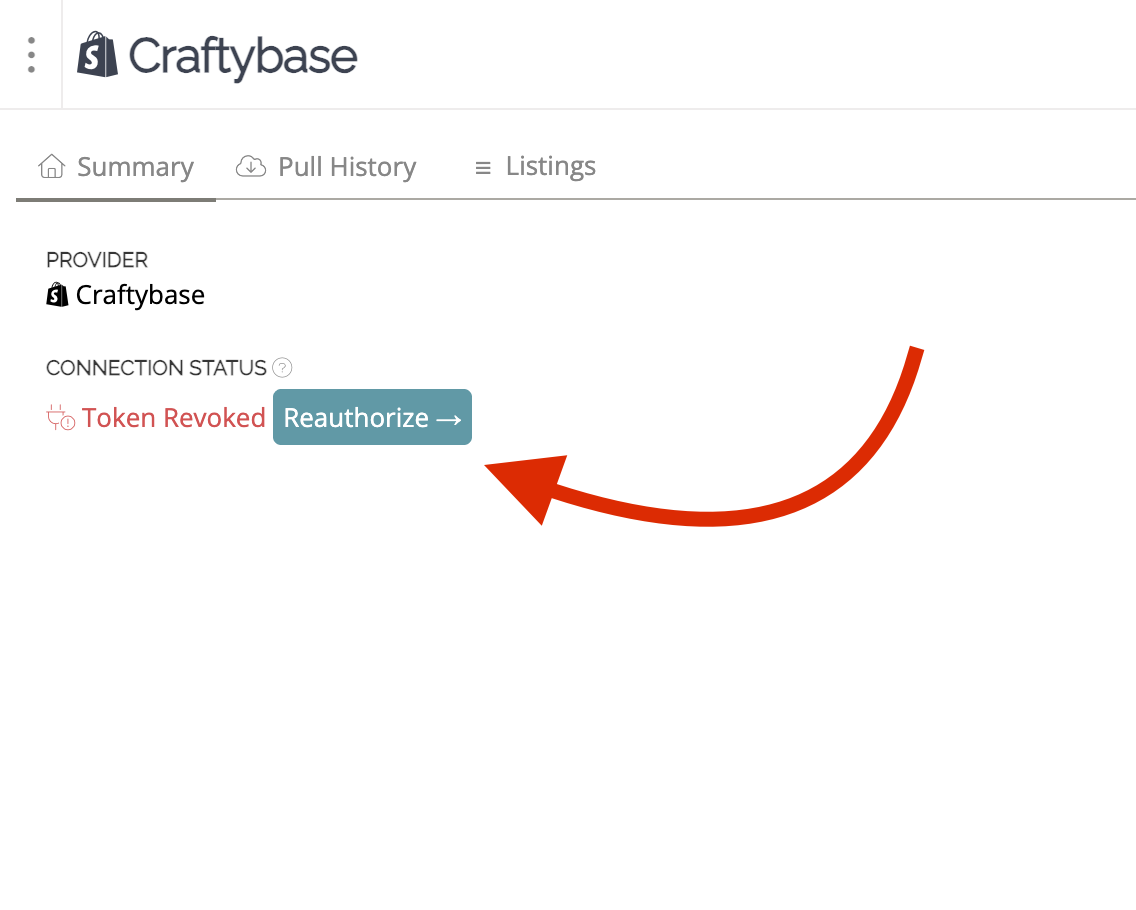
- Follow the prompts from your integration to authorize Craftybase again
Once complete, your integration will be active and Craftybase will resume pulling data as normal.
I've created product variations on my sales channel, but they are not deducting inventory from the correct materials or products in Craftybase
This might occur because the variation listings are linked to separate products in your account. To resolve this, you’ll need to move the variation listings into the base product using the steps outlined above under “Moving (relinking) listings.” This ensures that when a sale is made, the correct raw materials are deducted from your inventory according to your manufacturing setup.
Why aren't my variations being pulled into my account?
If your variations are set up correctly on your connected Integration but aren’t showing in Craftybase, this can be because the Automatically create variations on import setting is turned off.
This is turned on by default for new accounts, however, to locate this setting:
- Navigate to your Settings page
- Select Account Settings
- Scroll down until you see the Integrations section
Tick Automatically create variations on import
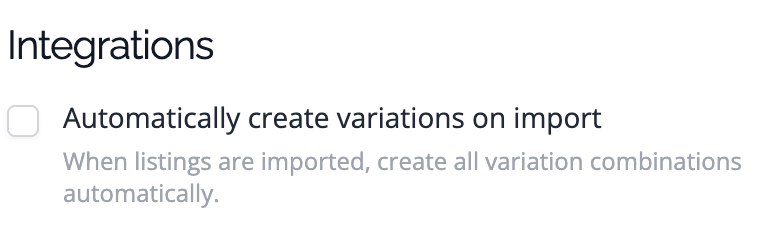
- Select Save Details
Now, perform a manual data pull from your Integration, and these missing variations should appear in your account.
Need more help?
If you still have no luck, please get in touch with our support team; we'll investigate further!