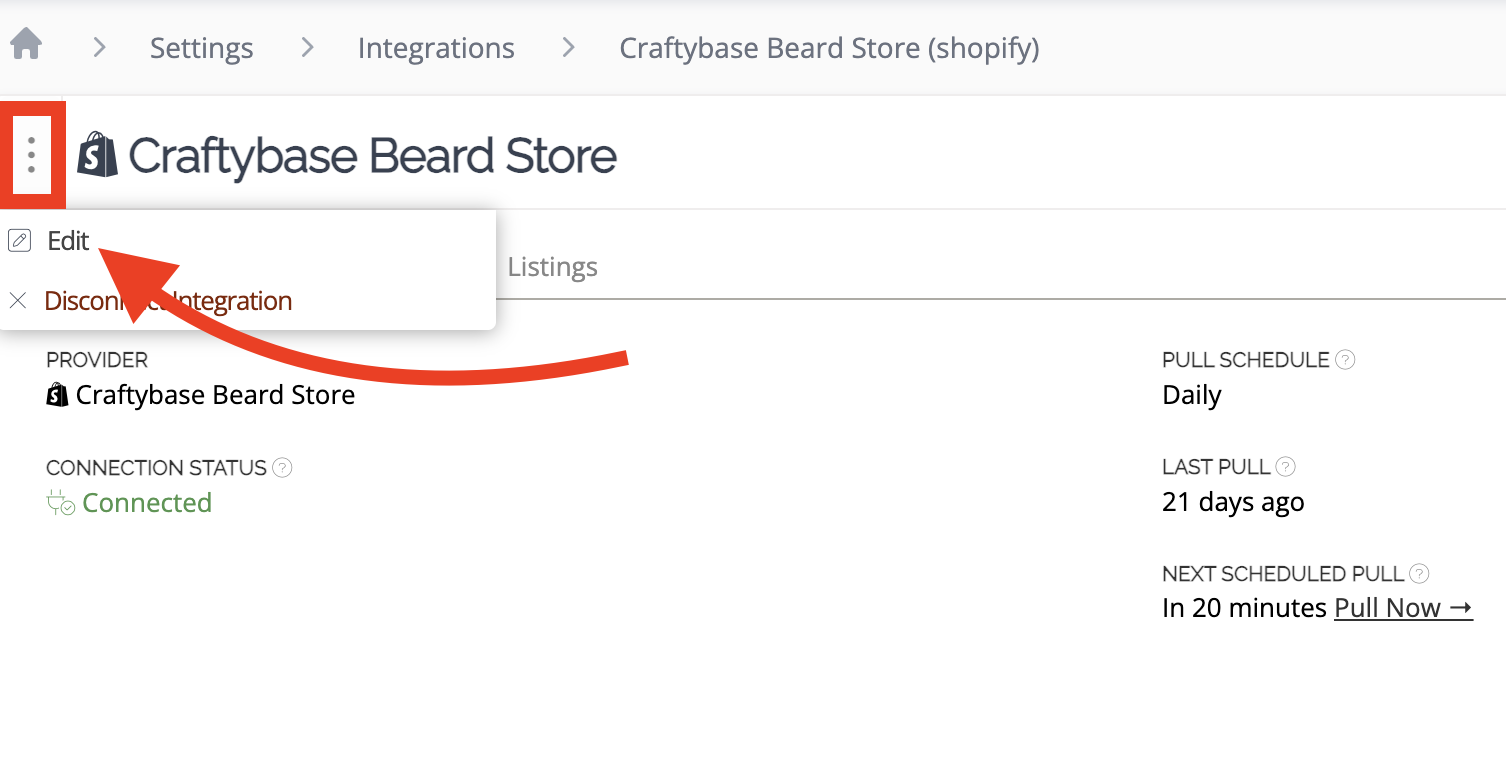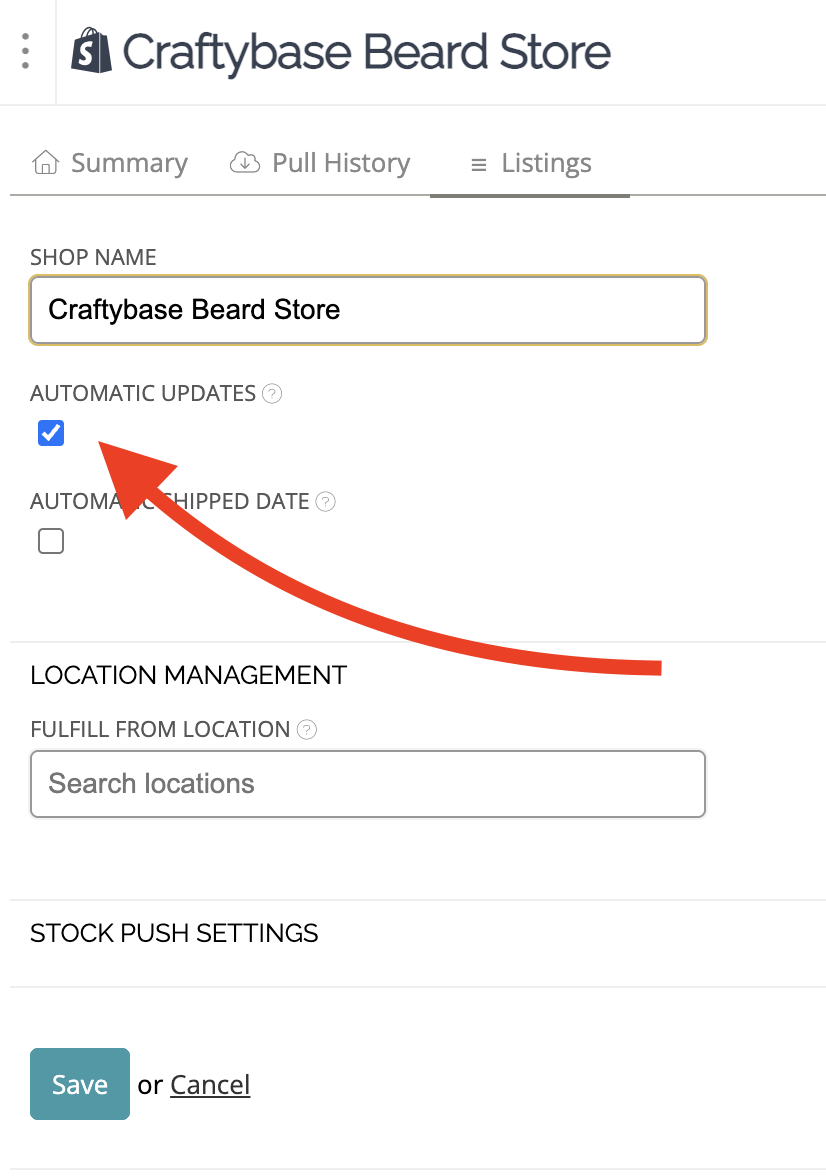About integration data pulling
Learn how to integrate with Craftybase to pull your products and sales, and understand how Craftybase pulls data from your e-commerce integrations.
We'll cover
- Connecting an Integration
- Choosing a Start Date
- Disabling Automatic Data Pulls
- Marking pulled orders as shipped automatically
- Setting a default location for pulled orders
- Automatic updates
- Manual data pull by date range
- Matching new data pulls to existing products
- FAQ
Connecting an Integration
To connect your online store as an integration, sign in to your Craftybase account, click on the settings menu on the top right, next to your notifications, and choose Integrations.

Craftybase allows you to connect as many shops as you like through each integration once activated.
For example, you can have multiple Etsy shops connected through our Etsy integration or various Shopify stores connected through our Shopify integration. There are currently no limits on how many shops or stores you connect through the integrations, but the amount of integrated stores you can have depends on your subscription.
Note: Trial accounts can pull a maximum of 1 month of data. Subscribers can pull a maximum of 365 days of data for each integration.
Choosing a Start Date
To set a specific date to pull your sales data from, you'll want to set your Account Start Date before you connect your e-commerce platform. The pull will then use this date as the earliest date to pull your data.
If you want to change your start date and already have integrations in place, you'll want to disconnect these to remove all pulled data, change your account start date, and reconnect the stores. This will ensure that only data from the nominated start date will be pulled into your account.
After the initial pull, you can select a specific period to pull your orders and fees by running a manual pull. To change your start date after you have already pulled, you'll want to disconnect your integration to remove all data, ensure your Account Start Date is set correctly, and then reconnect the e-commerce platform.
You cannot pull data more than 365 days ago - if you need to backdate further than this, please feel free to contact us to discuss options.
Disabling Automatic Data Pulls
It is possible to turn off the daily automatic data pulls if you would rather pull your latest orders and purchases manually. This can be useful when you need to continuously baseline your stock levels daily before pulling your latest data.
To switch off automatic daily pulls for an integration:
- Navigate to your Integrations page
- Click the integration you'd like to set this setting for
On the integration page, hover your mouse over the vertical ellipsis and select Edit.
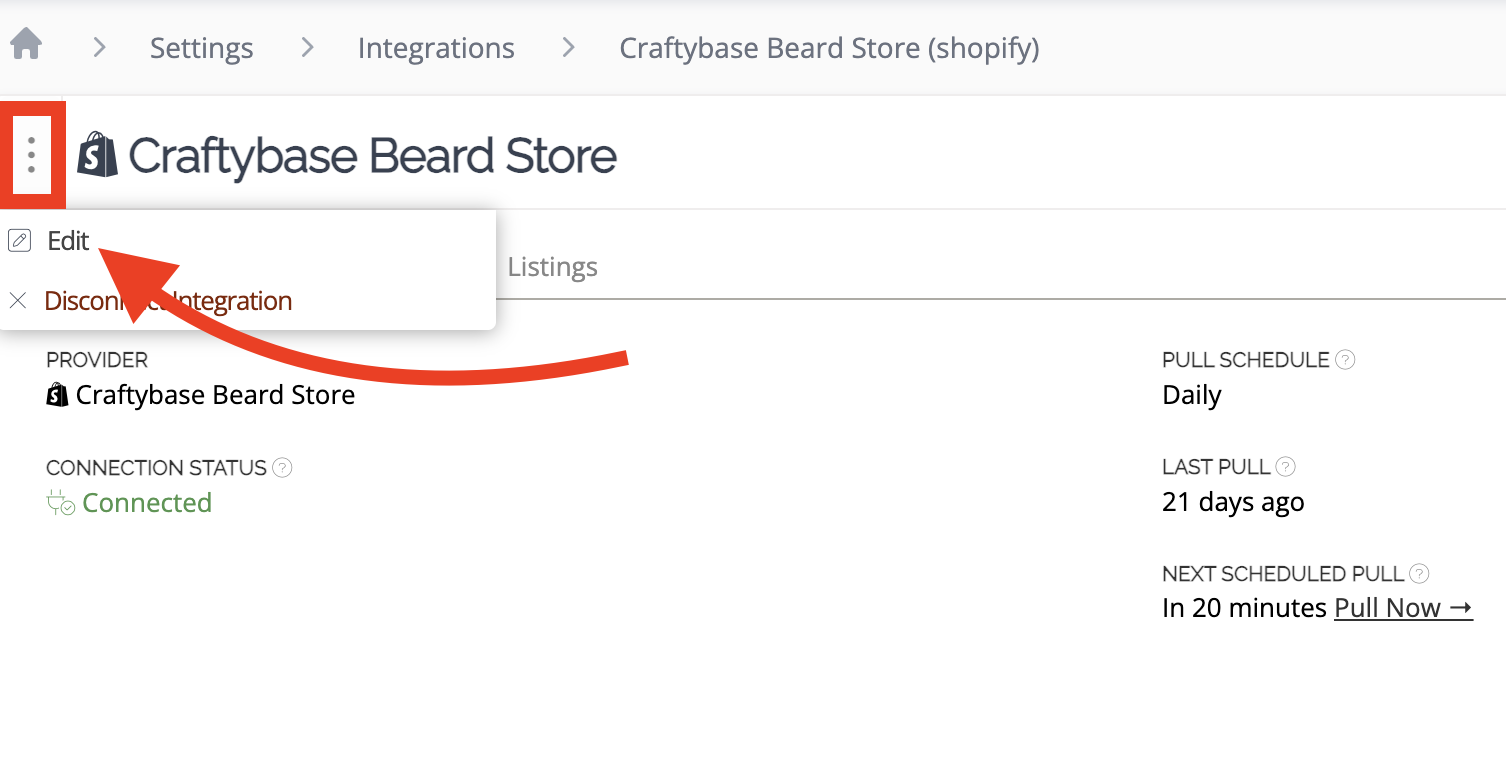
Uncheck the box called Automatic Updates
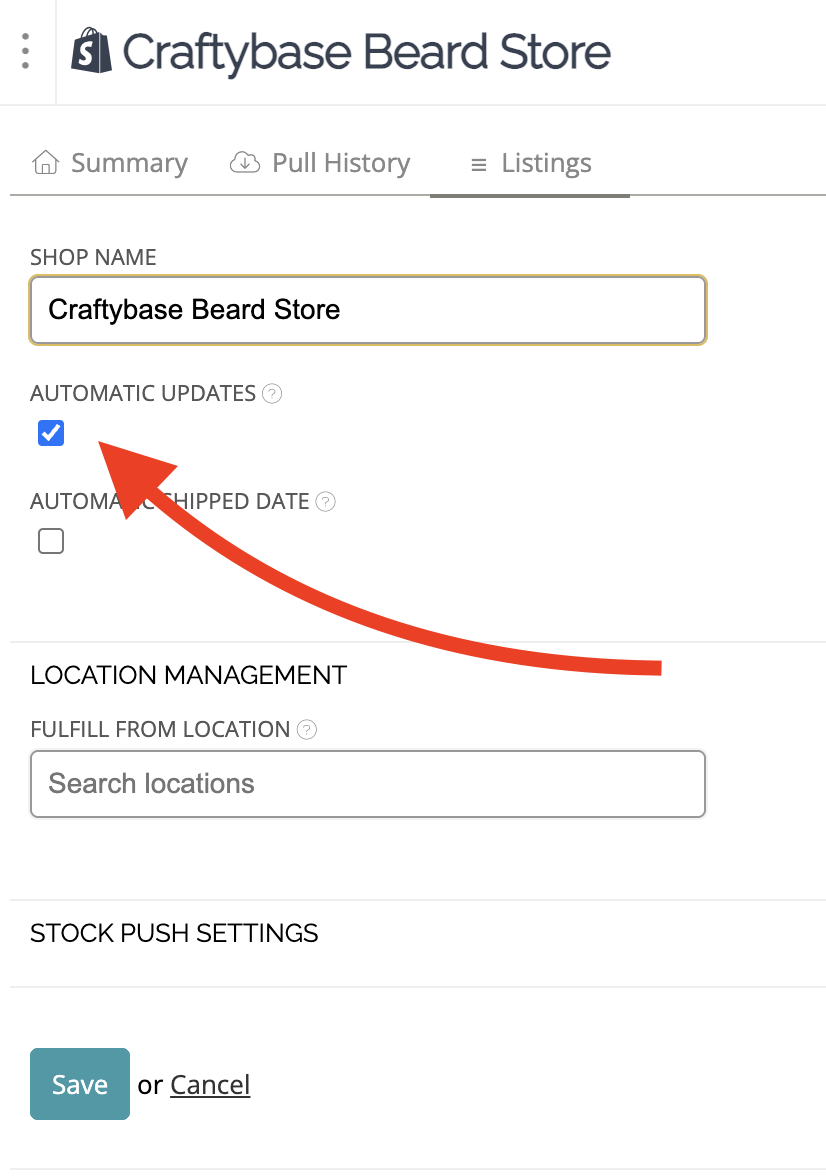
- Click the Save button.
Manual pulls can only be run for a maximum date range of 30 days.
Marking pulled orders as shipped automatically
If you sell in person via a POS or have another situation where your orders need to be marked as "shipped" instantly, you can set your integration to do this automatically.
To mark pulled orders with an automatic shipped date for an integration:
- Navigate to your Integrations page
- Click the integrations you'd like to set this setting for
- On the integrations page, hover your mouse over the vertical ellipsis and select Edit.
- Check the box called Automatic Shipped Date
- Click the Save button.

For future orders, the shipped date will automatically be saved as the date the order was placed. If a shipped date differs from the date found in the integration in a future pull, the date found in the integration will be used instead.
⚠️ Heads up about editing orders
If you manually change details on an order from an integration in Craftybase, such as the shipping date, products, or totals, these changes will be overwritten the next time your account pulls data from the sales channel.
To keep your edits, we recommend copying the order, making your changes on the duplicate, and then deleting the original order. You can learn how to copy an order in this article.
Setting a default location for pulled orders
On eligible plans, nominating a location for all orders pulled from an integration is possible. This can be useful for warehousing situations such as Amazon FBA.
To set a default location for all orders pulled from a specific integration:
- Navigate to your Integrations page
- Click the integration you'd like to set this setting for
- On the integration page, hover your mouse over the vertical ellipsis and select Edit.
- Search for your location in the search box called Location (if you need to add a new location, instructions for this step can be found here)
- Click the Save button.
Automatic Updates
Your plan will determine if your integration will pull data automatically.
Studio: Daily data pull
Indie: Daily data pull
Business: Hourly data pull
Growth: Hourly data pull
The automatic pull will pull new data since the last data pull was performed, and will also check for any changes to your orders (i.e., shipped status, adjustments, and refunds).
Manual data pull by date range
If you wish to pull data between automatic updates, you can manually pull your data at any time.
Manual pulls can only be run for a maximum date range of 30 days.
To manually pull from an integration:
- Go to your Integrations page (How do I find my Integrations page?)
- Select the Integration for which you will be pulling data from.
- Click on the "Pull Now →" option next to the store you would like to pull from manually.

- Select the date range. On the pull data form that appears, select the date range you wish to pull data. If you are doing a full backdate after subscribing, choose the date you first opened your shop here to ensure all past data is pulled into Craftybase.

- Click the Pull Data button to start the data pull process.
If an order or purchase has been manually removed from Craftybase and a manual pull is run for the date range containing the removed order or purchase, the order/purchase will be recreated and must be manually removed once again.
Matching new data pulls to existing products
Products found within an integration (pulled from your sales channel) will attempt to be matched with an existing product in Craftybase using the SKU. If a match on SKU is not found, the app will next try to find a product with the same title.
If a product in Craftybase is found, the newly pulled product will be merged automatically with the found product.
If a product in Craftybase is not found, a new product will be created.
The integration's unique external reference ID is always used to determine where to associate future expenses and orders. This allows you to move listings between products to create the structure you need for your inventory.
Note: If your product already exists in Craftybase from a prior data pull and you have made changes to the external integration since the pull, you'll notice that details will remain the same on the linked product. Your product can be linked to many different listings across different integrations, so it is not directly updatable from a single integration source.
Troubleshooting integrations
Coming soon!
FAQ
Below are some common questions we receive about our integrations.
How does Craftybase sync with external integrations and sales channels?
Craftybase now supports pushing stock levels back to Shopify and Etsy using our Stock Push feature.
For the other integrations, it performs a one-way data pull by pulling data from your connected sales channels on an hourly or daily basis (depending on your plan), including:
- Orders: Details of sales transactions, including products sold, quantities, and prices.
- Listings: Product listings, including SKUs, titles, and other relevant product details.
- Fees: Some of the applicable sales channel fees associated with your transactions.
Need more information?
Please check out the following articles.