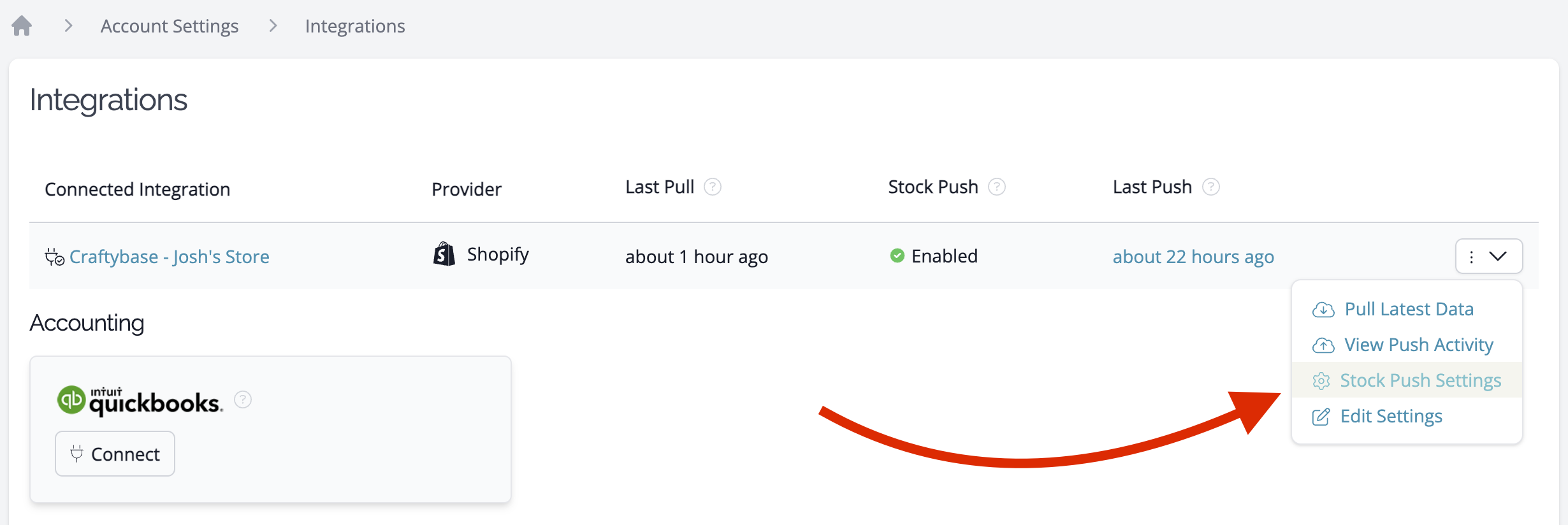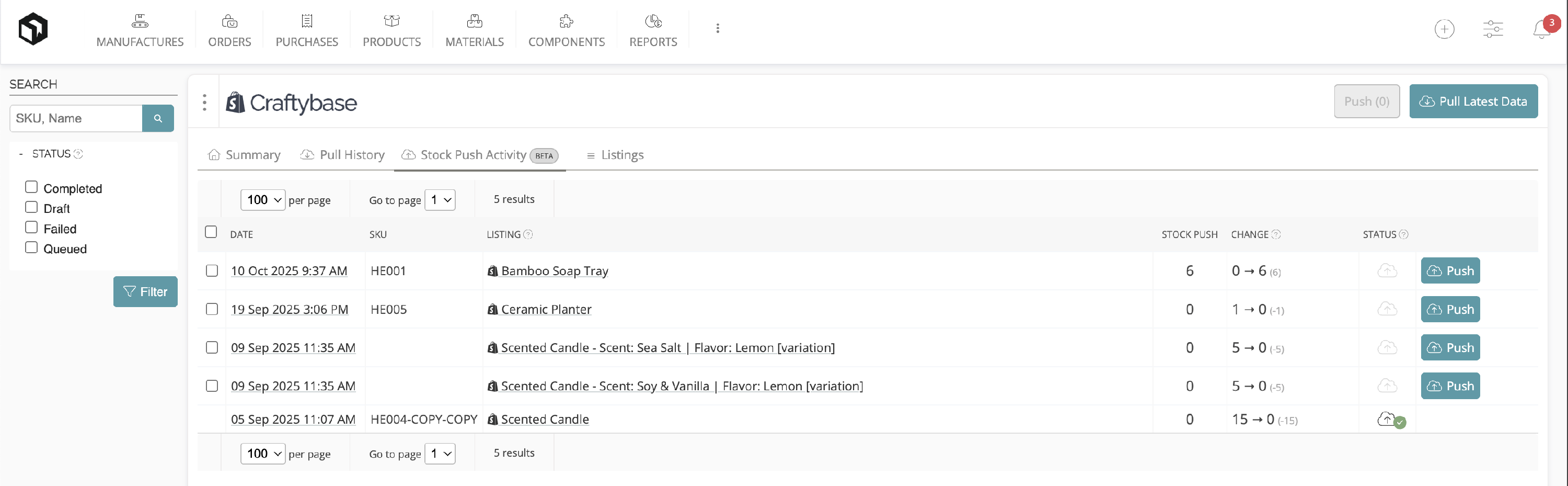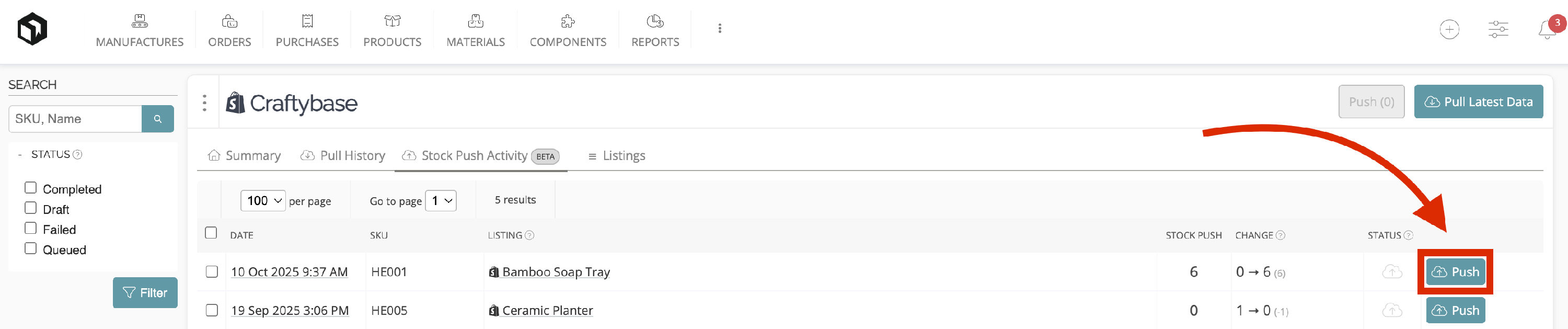About Stock Push
Automatically export your latest stock data to your sales integrations using our Stock Push feature.
This article will guide you through how our Stockpush feature works, and what types of data we export to your sales integrations from Craftybase.
Craftybase Stock Push allows you to update your Integrations stock levels directly from Craftybase. You can choose to send updates manually by default or, if you’re on an eligible plan, enable Auto-Push so Craftybase can push updates for you on a schedule.
In this setup, Craftybase becomes your “source of truth” for stock numbers, keeping you in control of your inventory management.
Our Stock push feature is available in Indie+ plans.
In this article, we will cover:
- Why use Stock Push?
- How Stock Push works
- Supported channels
- Viewing your Stock Push Activity
- How to manually push a stock update to your integration
- How to find your Stock Push Settings page
- Enabling Auto-Push for your Integration
- Troubleshooting
- Stock Push FAQ
- Video: About Stock Push
Why use Stock Push?
- Stay accurate across platforms - your stock levels in Shopify match the quantities you track in Craftybase.
- Avoid overselling - if you sell something on another channel, update it in Craftybase and then quickly push the updated quantity to Shopify, no fiddly multi-channel logins required.
- Choose how your updates are sent - push manually by default, or enable Auto-Push for a hands-off workflow
- Keep a record - every push (manual or automated) is logged for easy tracking
How Stock Push works
If something changes your available stock for a product (e.g. you record a manufacture, adjust stock, or an order is pulled), Craftybase will automatically create a Draft Stock Push for that product.
In your StockPush list, you’ll see a draft push showing:
- The current calculated quantity in Craftybase (this is what will be pushed)
- The current quantity we have pulled from integrations
- The difference between them for reference
By default, drafts stay waiting for your review. If Auto-Push is turned on, Craftybase will automatically push these updates at the next scheduled interval.
When you push a draft, Craftybase sends the update to your integration. The push will then move through the following statuses:
- Draft → created but not sent yet
- Queued → on its way to the integration
- Completed → successfully updated
- Failed → didn’t go through (with a note explaining why)
Example: Stock push for a single product
- 10 am: You record a new manufacture for your “Lavender Candle,” increasing stock from 2 to 7 in Craftybase. A draft StockPush is created.
- 2 pm: An order for 3 candles pulls from Shopify. Your stock in Craftybase drops to 4, and the draft is updated with this new number.
- 3 pm
- Manual Stock Push: You review and push the update. Shopify now shows 4 candles in stock.
- Auto-Push: Your scheduled automation run triggers, and Craftybase automatically pushes the updated stock level of 4 to your connected integrations - no manual action needed.
- 4 pm: You record another manufacture, increasing stock to 9. A new draft Stock Push is created for you to review.
- Manual Stock Push: You’ll push this update when you’re ready.
- Auto-Push: It will be automatically pushed during your next scheduled automation cycle.
Example: Stock push across multiple integrations
Within Craftybase, you have 10 units of "Lavender Candles"
You also have three external integrations connected:
- Shopify A
- Etsy
- Shopify B
Craftybase can then push these 10 units to the external integrations, now showing:
- Craftybase = 10 units
- Shopify A = 10 units
- Etsy = 10 units
- Shopify B = 10 units
If a sale of 2 units happens on Shopify B, on the next data pull, Craftybase will reduce its tracked stock level to 8, which will then create a draft push. When pushed, all stock levels will update to:
- Craftybase = 8 units
- Shopify A = 8 units
- Etsy = 8 units
- Shopify B = 8 units
Supported Channels
We currently support Stock Push for the following integrations:
More integrations are on the way - please get in touch to request your integration, and we'll see what we can do!
Viewing your Stock Push Activity
To navigate to the stock push menu within Craftybase:
- From the top menu page, hover over the ⋮ option and select the Stock Push option

This will take you to the Stock Push Activity tab, which will display a list of all queued, completed, and failed Stock Pushes for all integrations.
How to find your Stock Push Settings page
To locate your Stock Push Settings page for your connected shops that have Stock Push setup:
- Navigate to your Integrations page
- Hover over the three-dot icon to the right of the Shop
Select Stock Push Settings
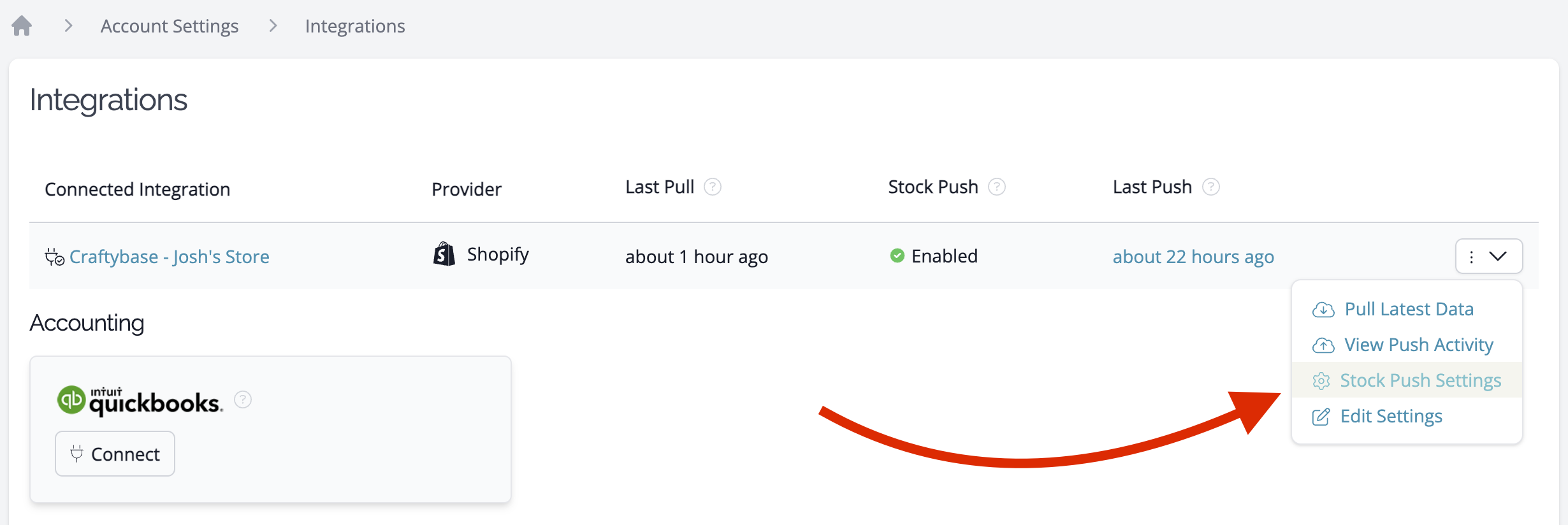
How to manually push a stock update to your integration
To perform a manual stock push for a product from Craftybase to an Integration:
- Navigate to your Stock Push Activity page (How do I find my stock push page?)
- Locate the Draft Stock Push you want to send to your Integration
Confirm the stock quantity to update is correct
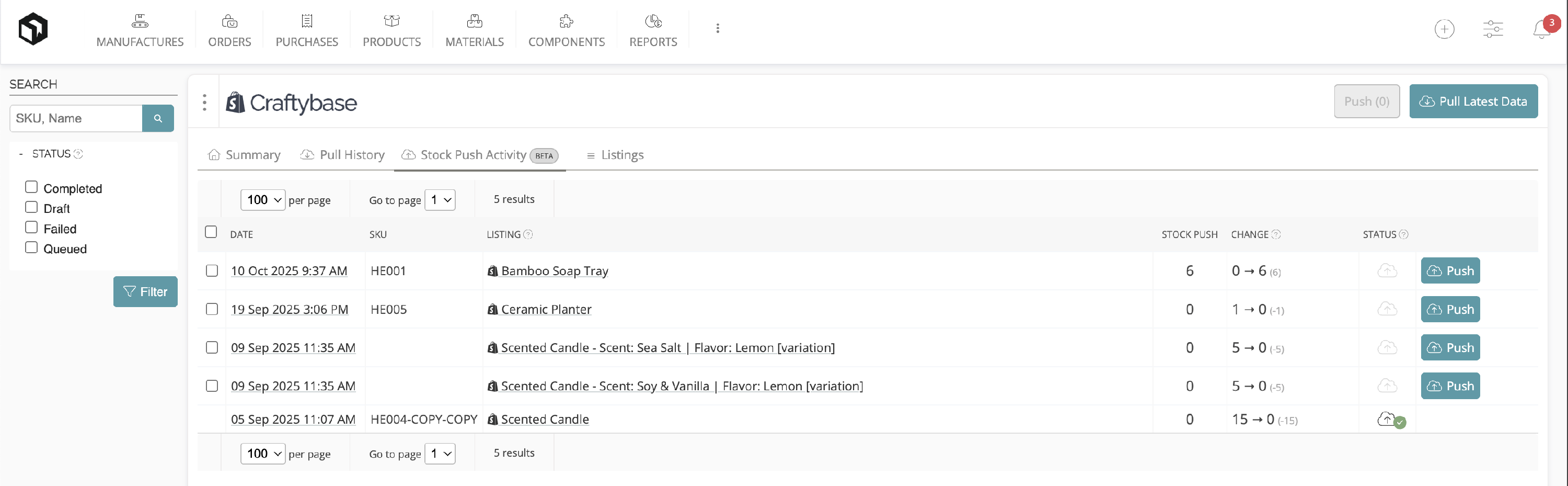
Click the Push button to push the stock level to your store.
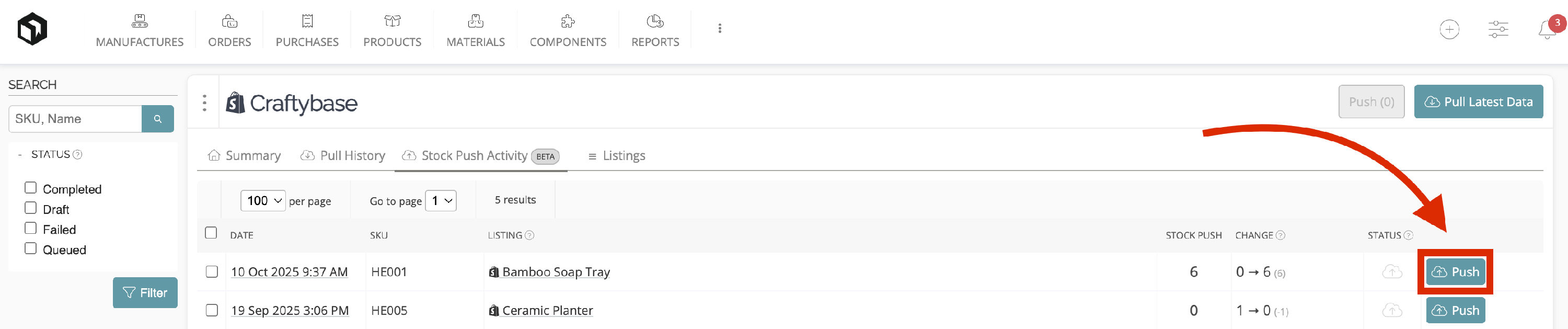
Enabling Auto-Push for your Integration
Auto-Push lets Craftybase automatically push your stock levels to your integration on a set schedule, so you don't need to manually create each stock push.
To enable Auto-Push for your integration::
- Navigate to your Stock Push Settings page
- Under Stock Push Automation Schedule, choose how often you'd like Craftybase to automatically push stock (Off, Daily or Hourly). This can be changed at any time.
- Click Save to apply your changes

Once enabled, Craftybase will automatically push any new stock changes on the next scheduled time - no manual action needed!
When viewing your integration’s Stock Push page, you'll also see the timestamp of the last automated push in the header, so you can confirm the most recent sync.

Auto-Push is available on our Business or Growth plans.
Troubleshooting
If you’re having issues pushing stock to a specific integration, check our dedicated guides for setup and variation requirements:
These articles walk through common setup steps and edge cases that can prevent stock updates from going through.
FAQ
How can I view my Stock Push history?
You can view push attempts and results in the Stock Push tab under Listings.
Why are some of my products not appearing in the stock push tab?
Craftybase will only push active products to your integrations. If you don’t see a product in the stockpush menu, it’s likely that the product has been archived. To fix this, double-check the product’s status and reactivate it if necessary. Once active, it will appear in the stockpush menu.
How does Craftybase push products with decimals to your integrations?
Most integrations do not support tracking inventory in decimal quantities; they generally only allow whole numbers. Because of this, when Craftybase pushes product quantities that include decimals, the value will be rounded down to the nearest whole number before pushing to your integration.
Example: If Craftybase shows 136.8 units, the quantity pushed to your integration will be 136 units.
Can I report material stock availability (based on raw materials) to Etsy using Craftybase?
Currently, Craftybase cannot send raw material inventory levels or availability to Etsy. We only push stock updates for fully manufactured products that exist in stock. If you want to adjust stock visibility based on raw materials in production, this would need to be managed manually outside of Craftybase.
VIDEO: About Stock Push
VIDEO: Enabling Auto-Push in Craftybase
Need Help?
Still have questions about using Stock Push? Please get in touch, and we'll be happy to help.