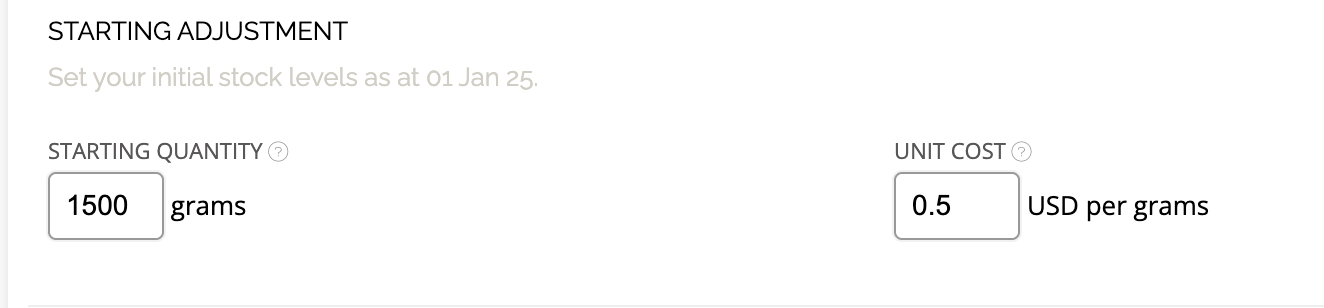TUTORIAL: Introduction to Components
Want to save time and streamline your production process? Creating a Component in Craftybase lets you pre-make batches of intermediate sub-assemblies, like a base oil blend or necklace chain, that you can reuse across multiple products. This not only keeps your inventory tidy, but also helps you stay on top of what you’ve got on hand.
In this tutorial, we’ll cover:
- What's a component
- Ways to add components
- How to create a component in Craftybase
🕒 Time to complete: Around 20 minutes
What’s a component?
If you’re making something like handmade soap, body butter, or jewelry, you probably mix or assemble certain elements ahead of time before combining them into your final product. Think, a batch of whipped shea butter or a chain-and-clasp unit ready to attach to different necklaces.
That prepped item is what Craftybase calls a Component. It’s more than just a raw material, it’s something you've created from other materials that you’ll use in multiple products. By tracking Components, you can batch-prep efficiently and make sure you’re not constantly rebuilding the wheel.
Instead of entering the same steps and materials over and over again, you can make a Component once and reuse it in your recipes. This saves time, avoids errors, and makes your stock levels much easier to manage.
Components can also be used to create product bundling (or kitting) situations. We'll cover this situation in another tutorial.
Ways to add components
There are two different ways to add components to Craftybase:
- You can bulk upload components using our CSV importer, which is especially helpful if you have a large list to bring in.
- Or manually, using the Add Component page (which we focus on in this guide)
Step-by-Step: Creating a Component in Craftybase
Let’s say you run a small body products business and want to create a Component called “Coconut Shea Base,” which you use in your whipped body butters and lotion bars.
Step 1: Navigate to Components
- Click Components in the top menu. This will take you to the Components Overview page.
- In the top-right corner of the Components page, click the Add Component button.
A form will appear where you can input the details of your new component.

Step 2: Enter the component's basic information
- Component Name: This is the name that will show up when you’re creating recipes or manufacturing components.
- SKU: If you use stock-keeping codes to identify your components, you can key them here. These codes are fully searchable in the system, making it a quick way to find your components without typing the full name.
Image: This allows you to upload an image that represents the component. This is optional, but it can be a good way of quickly identifying the component in your list.

Step 3: Component Measurements section
This section controls how the component is tracked and how it's used in your inventory calculations.
- Tracking Unit: This will be the quantity unit displayed as your in-stock amount, and is also the unit used in recipes and manufactures.
Low Stock Limit: Define the minimum quantity of this component available before it is flagged as "low stock".

Step 4: Starting Adjustment section
This lets you carry forward current stock levels and pricing from another system. These values will form the base of your component inventory and cost tracking in the system.
- Starting Quantity: These are the units you had on hand on your inventory start date - this is the stock you are bringing forward into your inventory. Stock will be calculated automatically from this point forward.
Average Actual Unit Cost: This is the average unit cost of the starting stock you are bringing into the system.
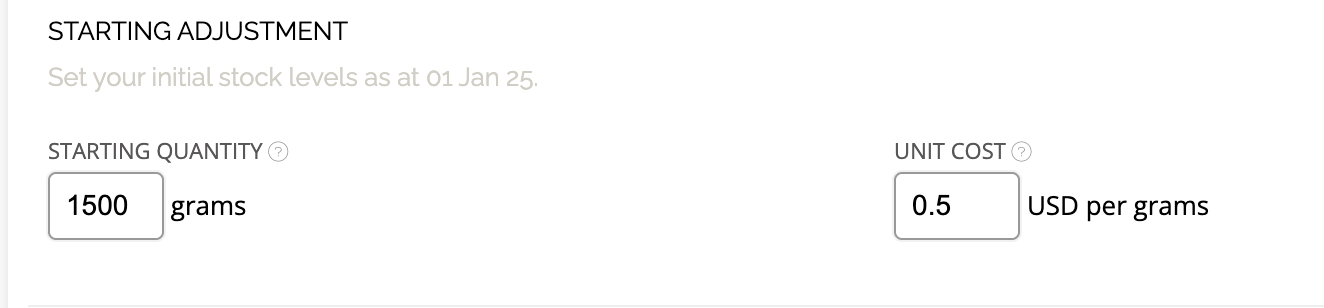
Step 5: Additional Details
You can include more specific organizational information here such as:
- Bin Location: This can be used to record exactly where you store this component.
- Category: You can choose from your existing categories or create a new one here. Categories are useful for grouping similar components.
- Last Stocktake: This is the last time this component was included in a stocktake. If you are using Craftybase's stocktake feature, this will be set for you automatically in the future.
Description: Add any notes or extra information not covered elsewhere

Once you're satisfied with the info you've entered, click Save, and you’ll be taken to the component’s detail page.

Wrap-Up 🎉
And that’s it, you’ve got your first Component in the system and ready to go! 🎉
The next step would be to add a recipe for your component, manufacture the component to increase its stock, and anytime you create a product that uses this Coconut Shea Base, you can add it as a Component to the product recipe. Craftybase will automatically deduct stock from your batch, making your inventory tracking effortless and precise.
Want to Learn More?
Check out these related resources to keep the momentum going:
Need Help?
Still have questions about setting up your products? Please get in touch, and we'll be happy to help.