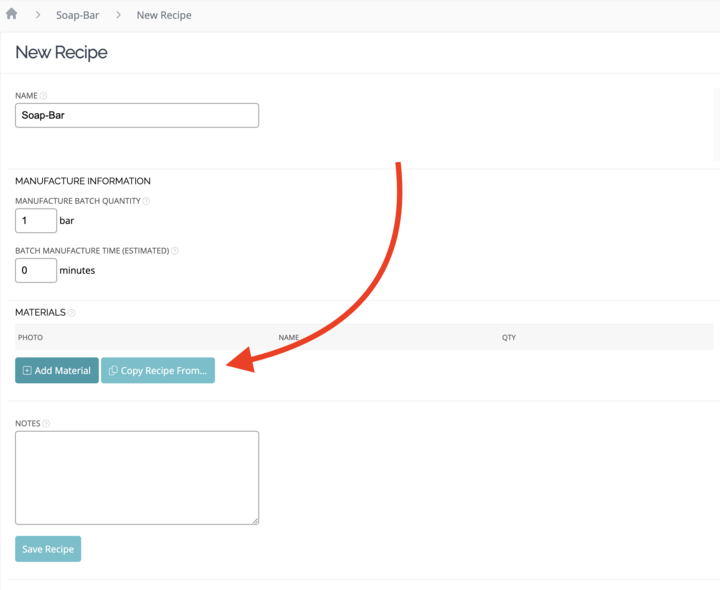Add or remove a recipe
Learn how to add, make changes, or remove a recipe for products, variations, or components in Craftybase.
After you've created a product, variation, or component, you can add a recipe at any time. If you need to make changes to a recipe, you can edit or remove it.
To get started, sign in to your Craftybase account and click Products in the main menu. If you're adding or removing a recipe for a component, click Components.
What We'll Cover:
Adding a recipe
To add a new recipe:
- Choose the product, variation component you want to add a recipe to.
- Navigate down to the Recipe section and click + to add a new recipe.
- Enter how many of this product you can make in a batch and the estimated time it takes to create this batch.
- Add the materials for your recipe.
- Add any notes to your recipe if needed. Then, click Save Recipe.
Copying a recipe
You can duplicate an existing recipe and apply it to another product or variation by following these steps:
- Choose the product or variation you want to copy a recipe to.
- Navigate down to the Recipe section and click + to add a new recipe.
Select Copy Recipe From…
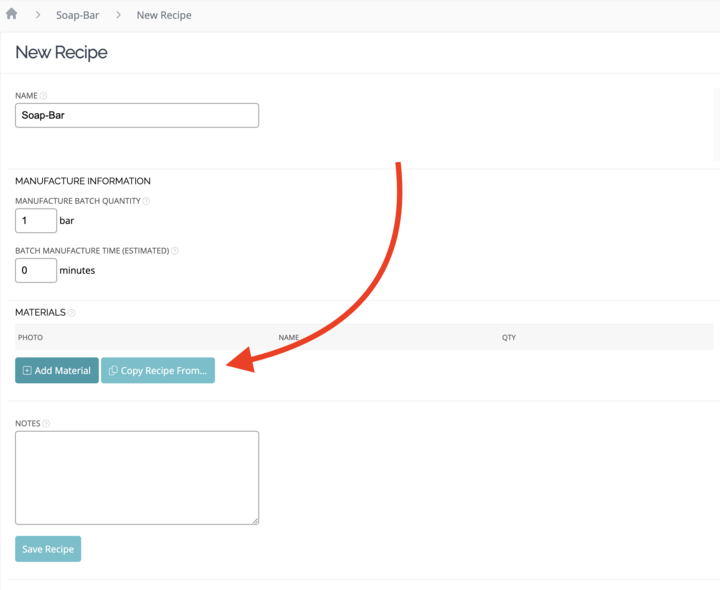
- In the menu that appears, enter the name of the recipe you want to copy.
- Select Yes, Copy Recipe.
- Add any notes to your recipe if needed. Then, click Save Recipe.
Currently, Craftybase does not support copying recipes for components. This feature is on our roadmap and being prioritized alongside other component updates. Please get in touch if you'd like to stay informed about future developments.
Editing a recipe
To make changes to a recipe:
- Hover your mouse over the ⋮ menu in the top navigation bar
- Select Recipes in the list that appears
- Select the recipe you wish to make changes to, and click Edit.
- Make changes to the recipe and click Save Recipe.
If you edit a recipe for a product with one or more manufactures, the changes won't affect any existing manufacture material costs. To recalculate your material costs for existing manufactures, remove the manufactures. When you re-add them, Craftybase calculates your material costs based on the revised recipe.
Removing a recipe
To remove a recipe:
- Hover your mouse over the ⋮ menu in the top navigation bar
- Select Recipes in the list that appears
- Select the recipe you wish to remove, and click Edit.
- Click Remove Recipe.
- Click Yes, Remove Recipe to confirm.
When you remove a recipe, this will remove any pricing guidance information for your product. It won't impact how Craftybase calculates your inventory.
If you add a variation to a product, the materials in the product's recipe are automatically copied to the variation's recipe.
Still need help?
If you need help adding or removing a recipe, contact Craftybase support for help.