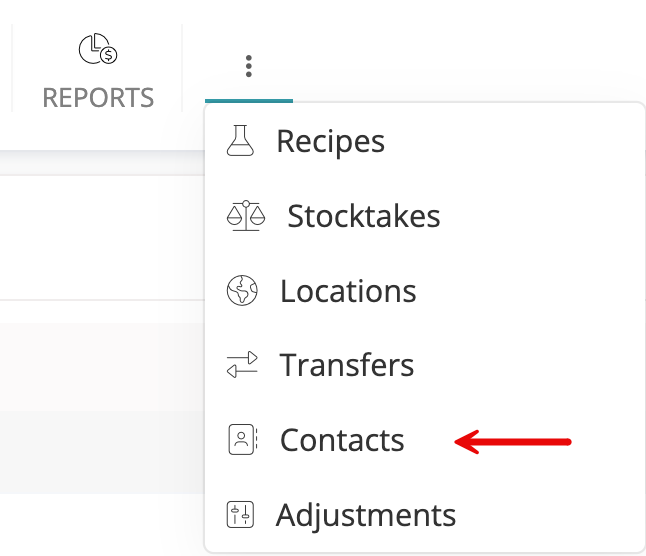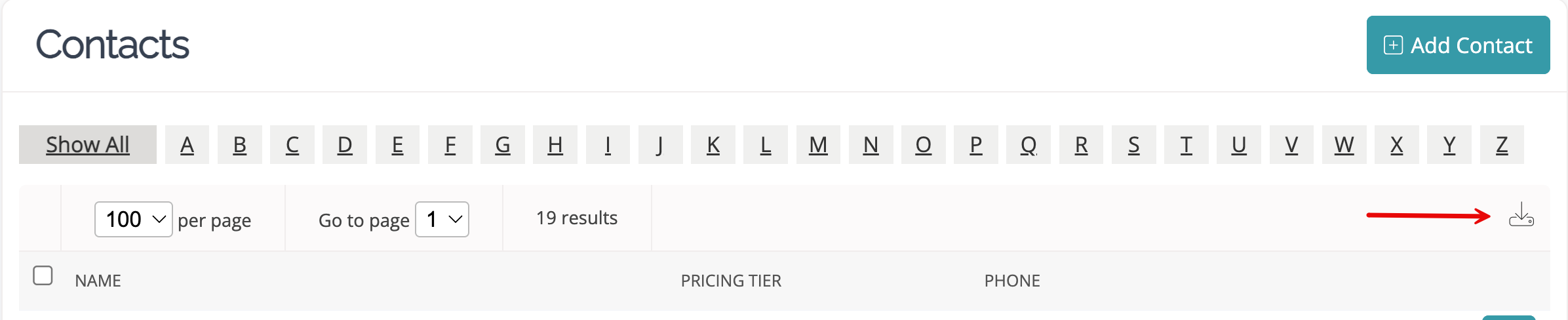Exporting contacts
Learn how to export your contacts list from Craftybase and understand the available fields in the export.
We'll cover:
- Exporting your contact list
- Exporting a specific contact
- Downloading the CSV file
- Fields included in the Contacts export
Exporting your contacts list:
On the Main Menu bar, hover your mouse on the vertical ellipsis

From the dropdown, select Contacts.
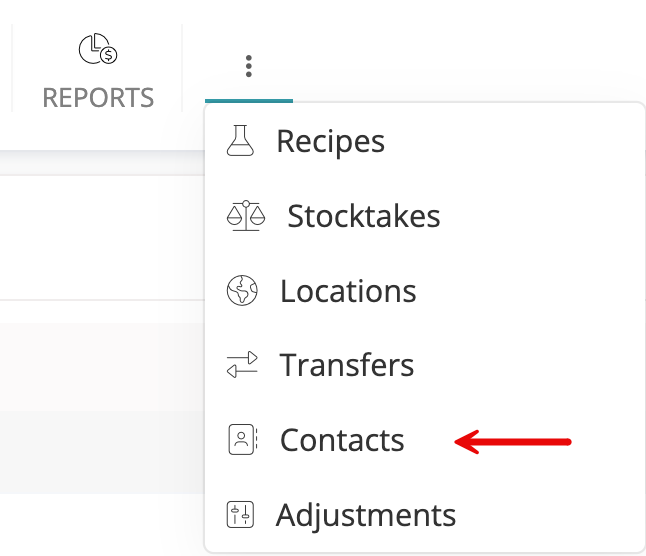
In the table pagination area, click the Export icon
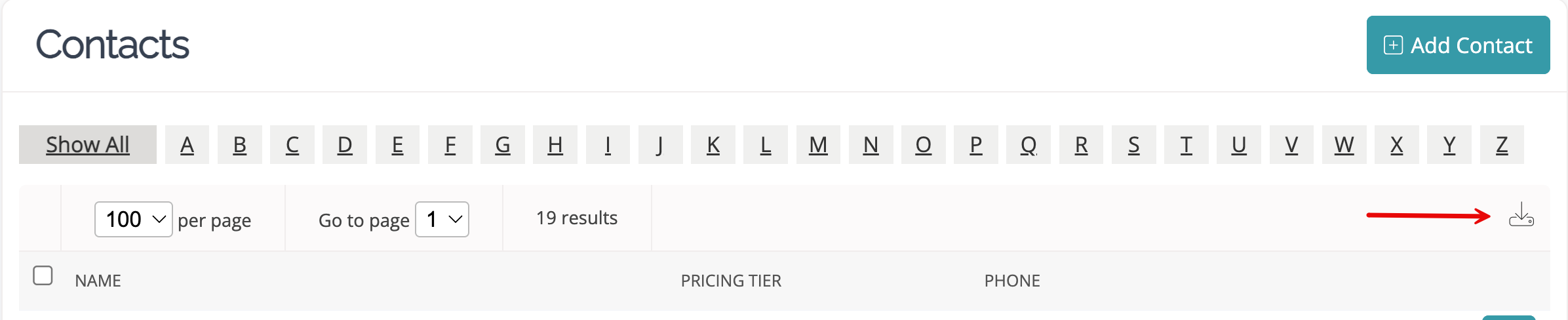
Exporting a specific contact:
- From the Contacts list page
- Use the Filter Menu options along the left side of the page to filter as desired
- Once your selections are made, select Filter, and only the data from the selected categories will be displayed. From there, you can then export it as explained above.
As an Etsy API partner, we are obliged to mention that exporting customer details for direct marketing is against Etsy's Terms of Service, so please ensure that Etsy permits your intended use of contact data before proceeding.
Downloading the CSV file
After clicking the Export Icon, you can click the bell icon on the upper right-hand side of the screen. This will access your notifications tab and provide a link to download the CSV file.

Fields included in the Contacts export
The export file contains the following fields:
| ID | The ID of the person or company |
| Category | Contact Type (e.g., Vendor, Customer, or Other) |
| Name | Name of person or company name |
| Email address of the person or company | |
| Website | The website URL of the person or company |
| Phone | Phone number of the person or company |
| Address First Line | The first line of the person or company |
| Address Second Line | The second line of the person or company (if applicable) |
| City | City from the address of the person or company |
| State | State from the person’s or company’s address |
| Zip Code | Zip code from the person’s or company’s address |
| Country | Country from the person’s or company’s address |
| Pricing Tier | The price points assigned to the person or company |
| Notes | Additional information or comments about the person or company |