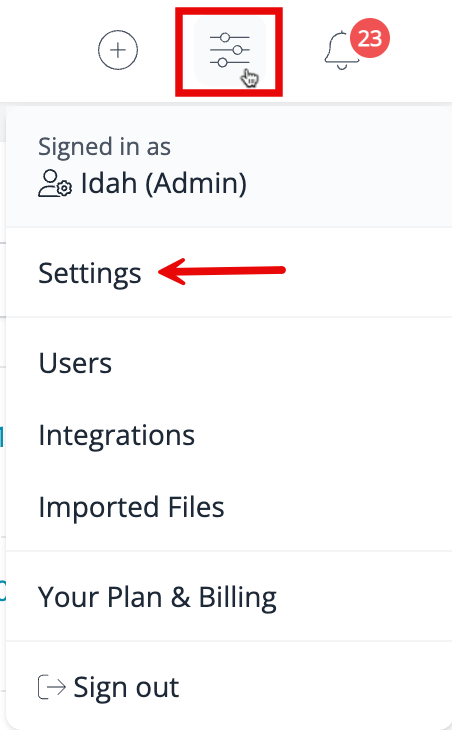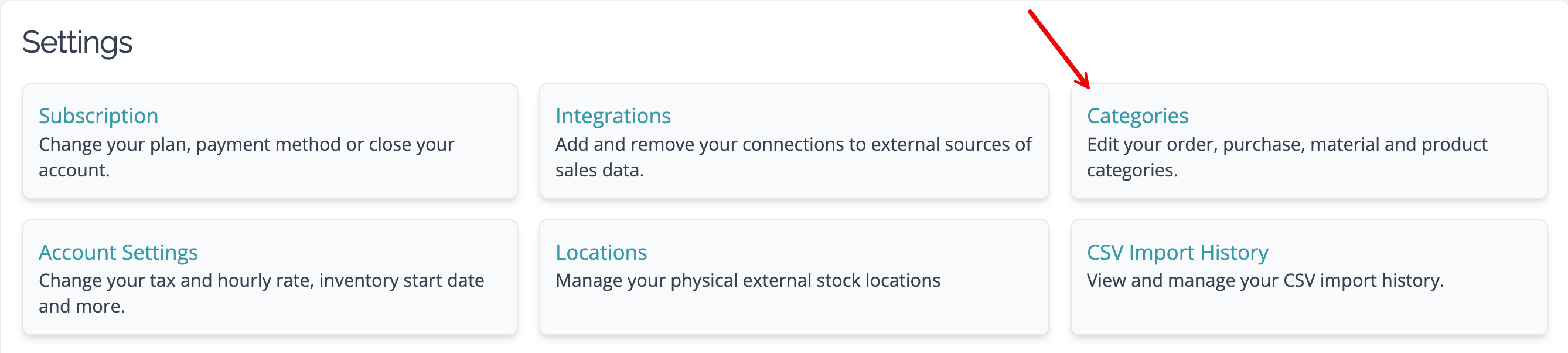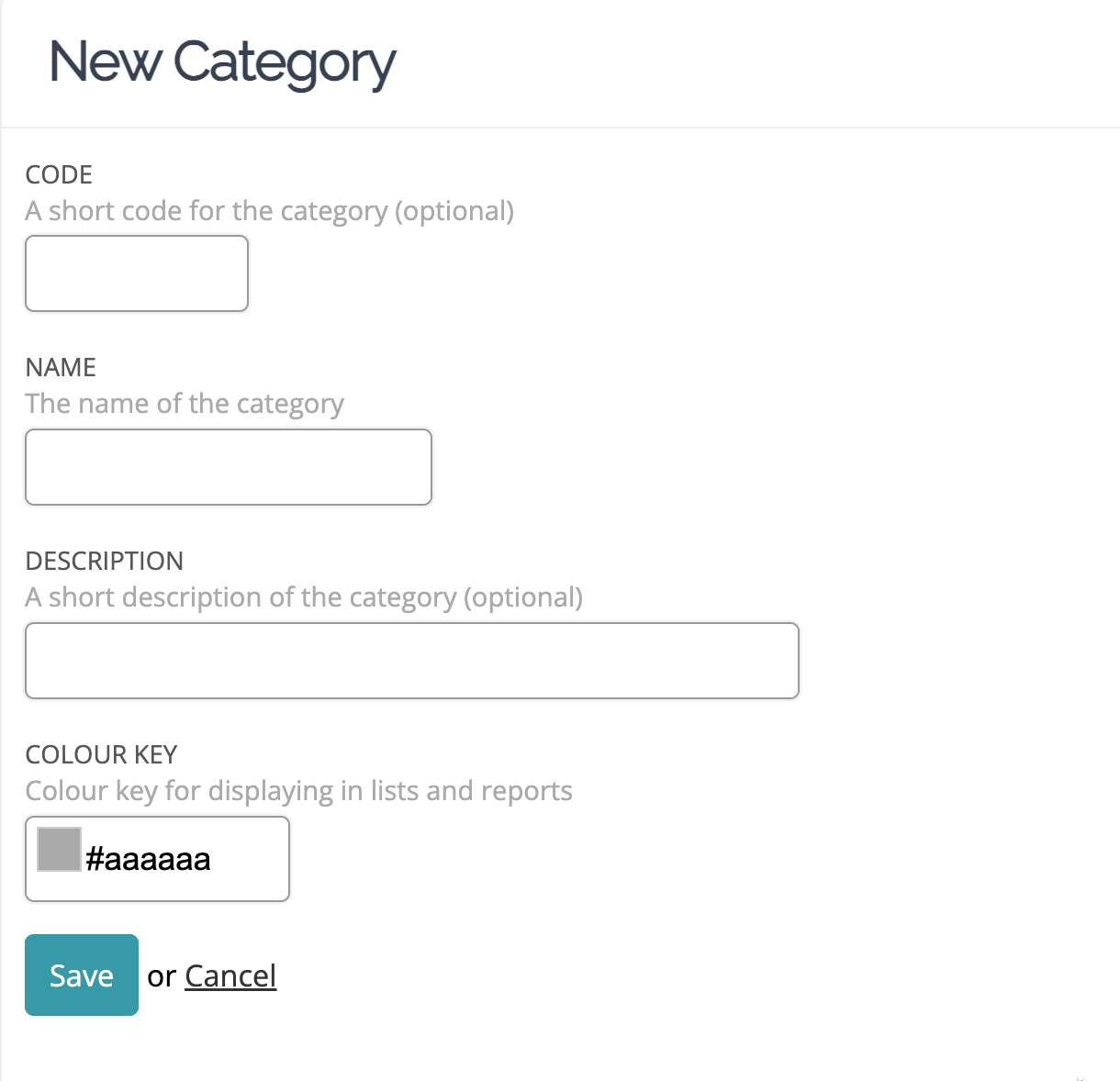Add, edit, or merge categories
Learn how to add or make changes to a category, and merge categories to organize your category list.
A category classifies materials, products, orders, or purchases with similar qualities in Craftybase. Categories can be added for products, materials, orders, and purchases.
What We'll Cover
- Locating your categories page
- Adding a category
- Editing a category
- Merging a category
- Deleting a category
Locating your categories page
To find your Categories page:
Hover your mouse over the slider icon in the main menu and select Settings
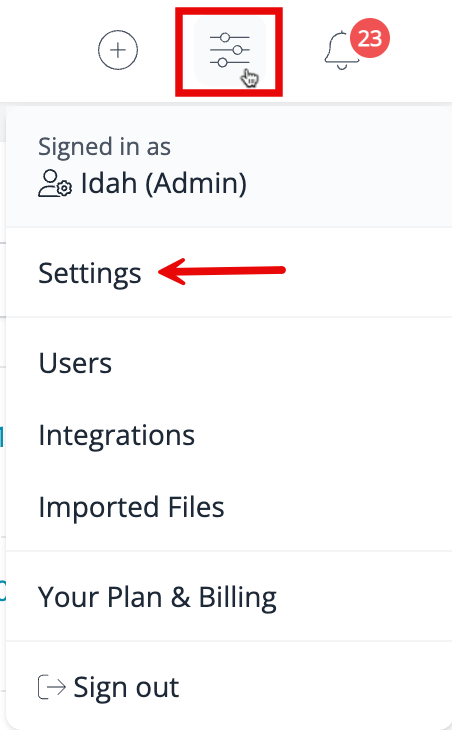
Select Categories on the Settings page.
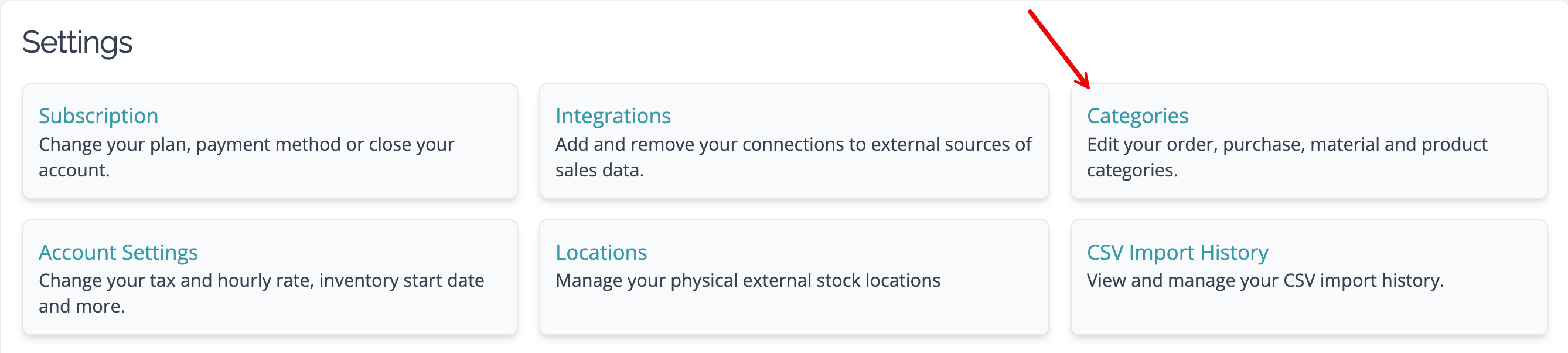
Adding a category
Categories can be added when creating products, materials, orders, and purchases. They can also be added directly via the Categories pages.
To add a category:
- Go to your Categories page (Locating your categories page)
- Click Add Category

On the Add Category form, give it a unique code, name, description, or color.
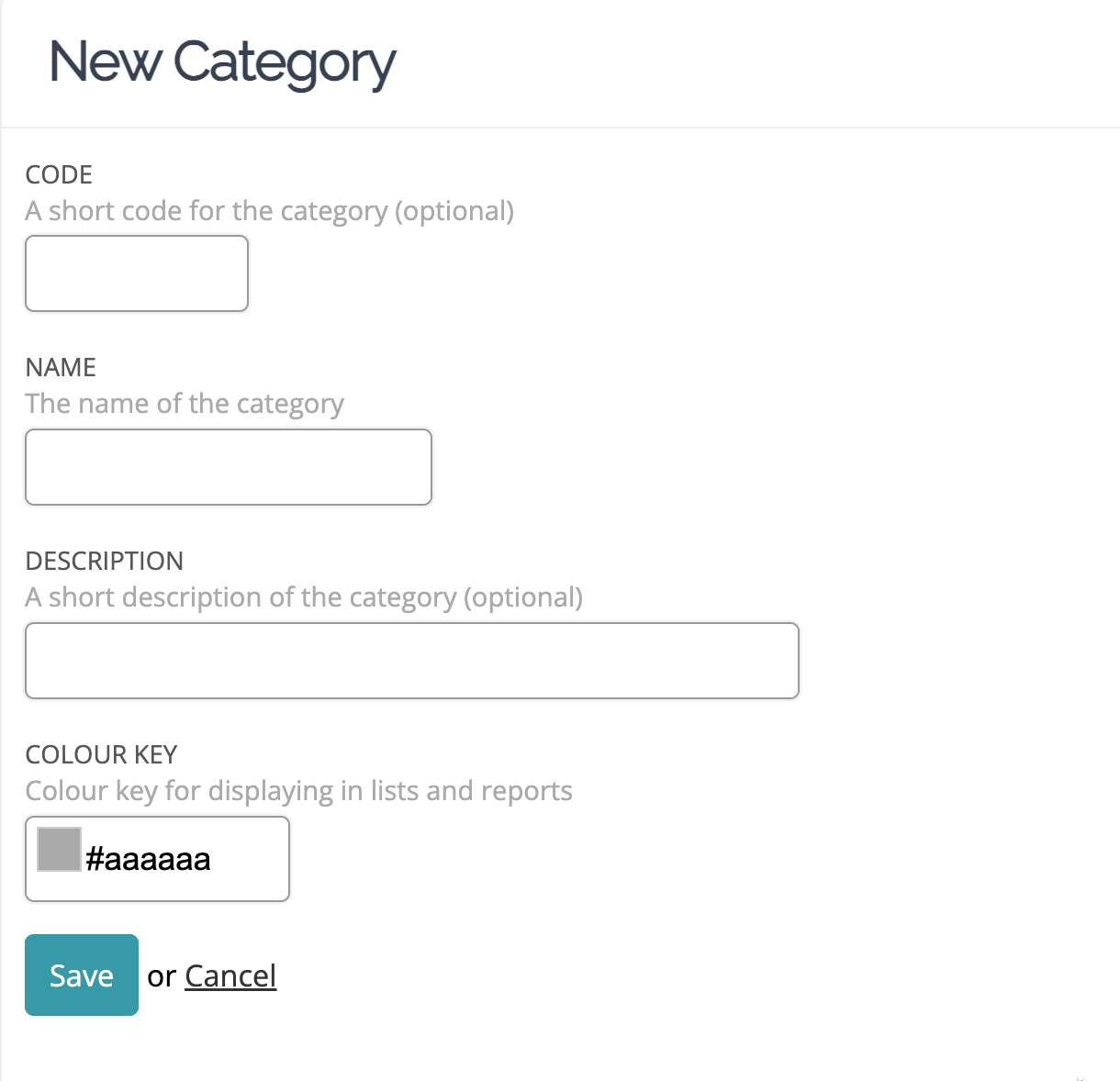
- Click Save.
To assign a material, product, order, or purchase to a category, on the item page, click Edit, and scroll down to Additional Details, then enter the desired category name in the Category field.
Editing a category
To make changes to a category:
- Go to the Categories page.
- Choose the correct type of category (for example: Product Categories).
- Click the edit icon beside the category.
- Enter the new details (for example, rename the category or enter a new code) of the category. Then save your changes.
Merging categories
Merging categories is permanent. You won't be able to revert this change.
To remove a category, you can merge it with another category:
- Go to the Categories page.
- Click the checkbox beside the categories you'd like to merge.
- Choose the category to merge into in the drop-down menu. Then click Update.
Deleting a category
To delete a category, merge it with another category using the instructions for merging above.
Need more help?
If you're having more trouble adding or merging categories, contact Craftybase Support for help.